The first step will be for you to login into your Microsoft account via web page where you will be able to enter your Cell Phone Number or use an Authenticator App. This will be the way that Microsoft will authenticate that you are the person that should be logging into your email account.
The site to accomplish this is https://aka.ms/mfasetup . Once you click on the link you will be required to log into your email account with your email address and your email password. If you do not know your password, please submit a ticket to support@tech2success.com with a phone number that we can reach you at. We will call you and reset your password with you.
Once you have then entered your email address and password into https://aka.ms/mfasetup you will then be prompted that “More Information Required” click “Next”
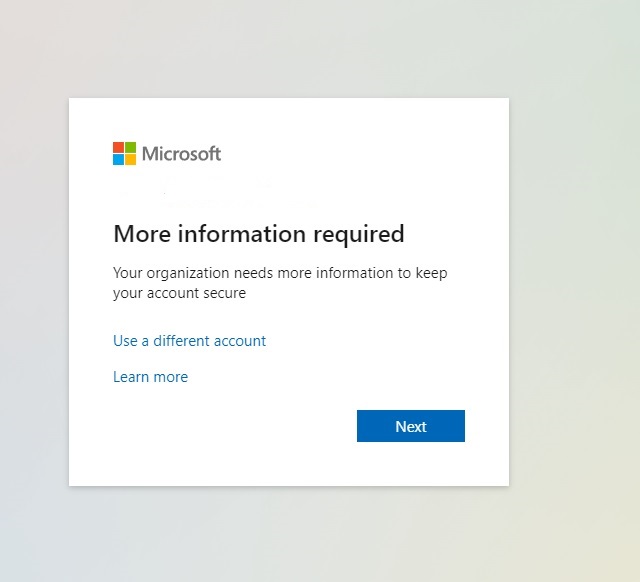
then choose the way you want to be Authenticated. If you are not familiar with Authenticator apps I suggest you use your cell phone number
To do this Choose the smallest Text at the bottom “I want to Use a different method”.
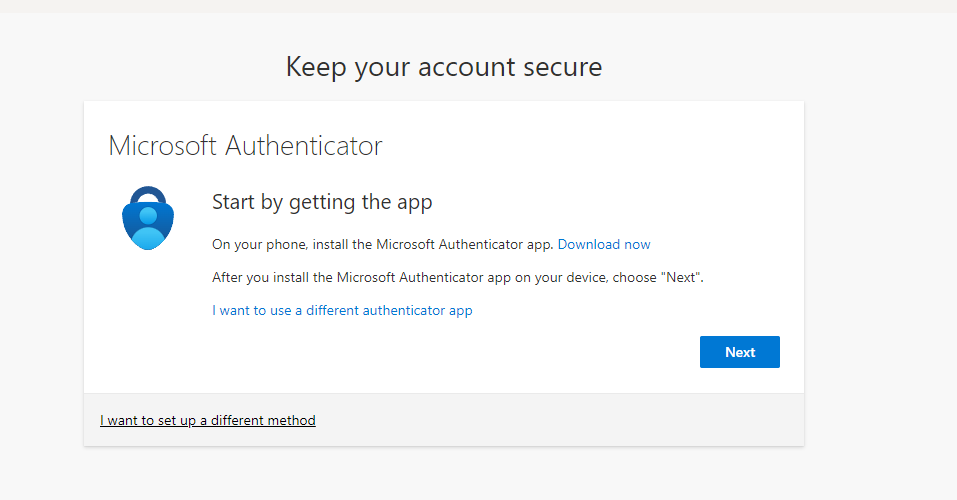
For Cell Phone choose “Authentication Phone” under the first drop down menu and for “Method” choose “Send me a code by Text message”.
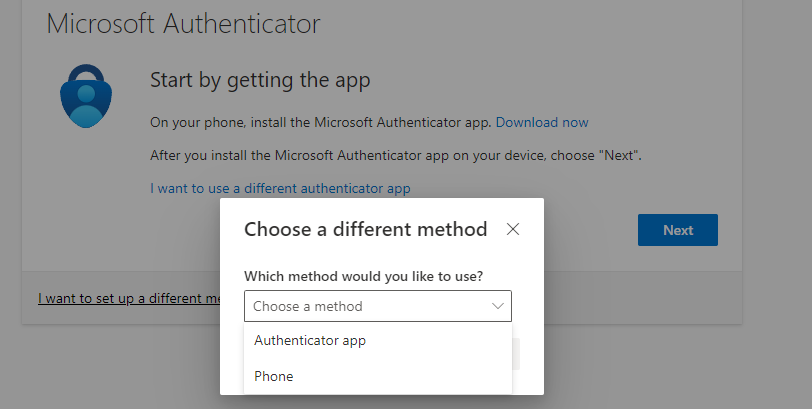
The input your cell number and click “Next”
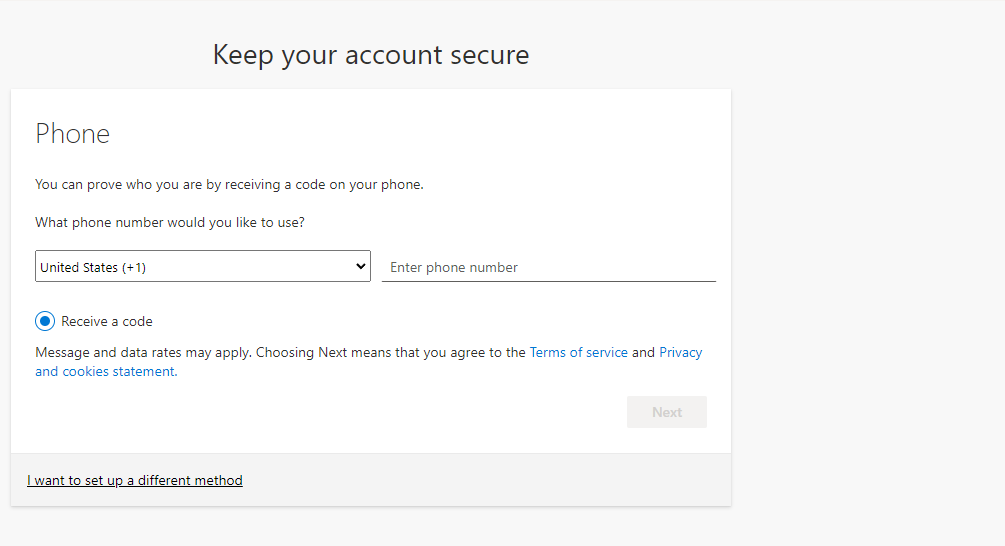
You will receive a text and please input this into the field.
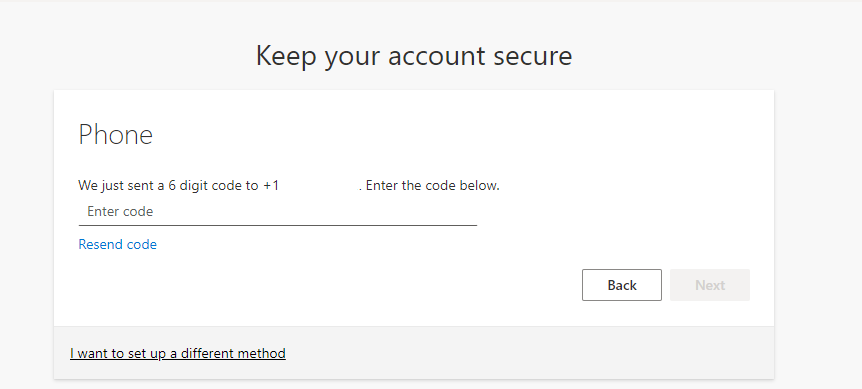
Once you have completed this you may be prompted to get a code on your other devices at some point. This just ensures you have a secure Email account. Please contact Tech2Success Support if you have any questions. Support@tech2success.com or 240-548-3242

